Rydoo
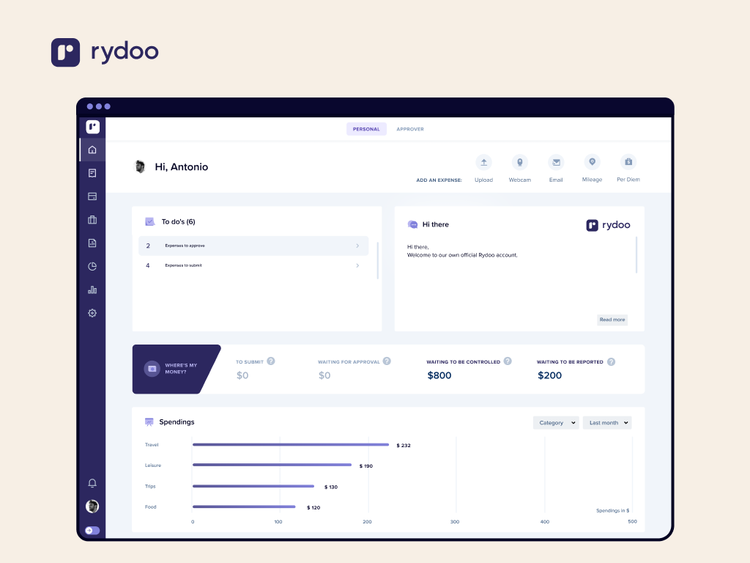
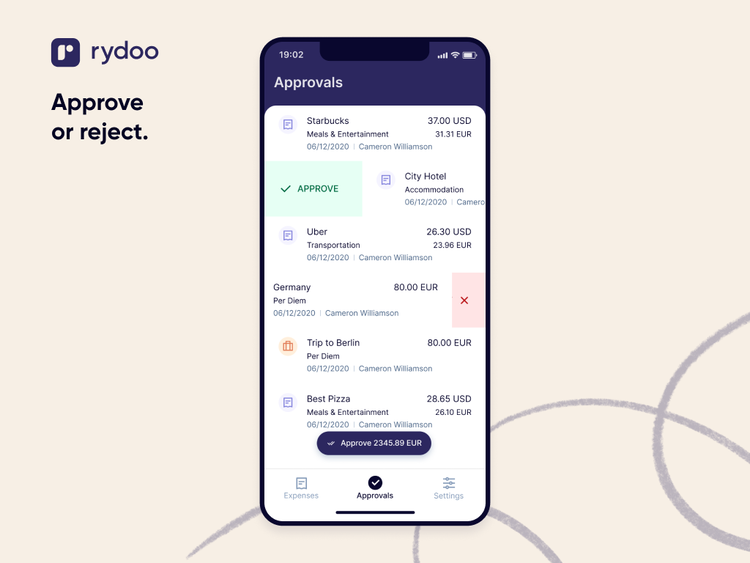
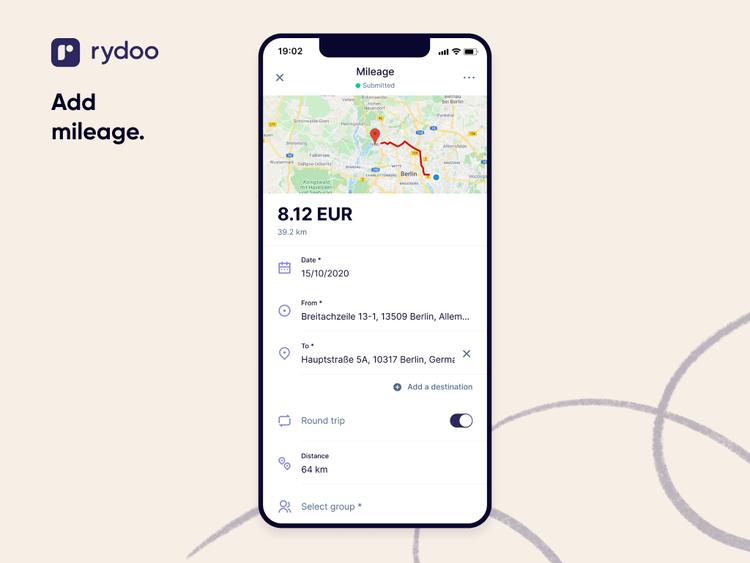
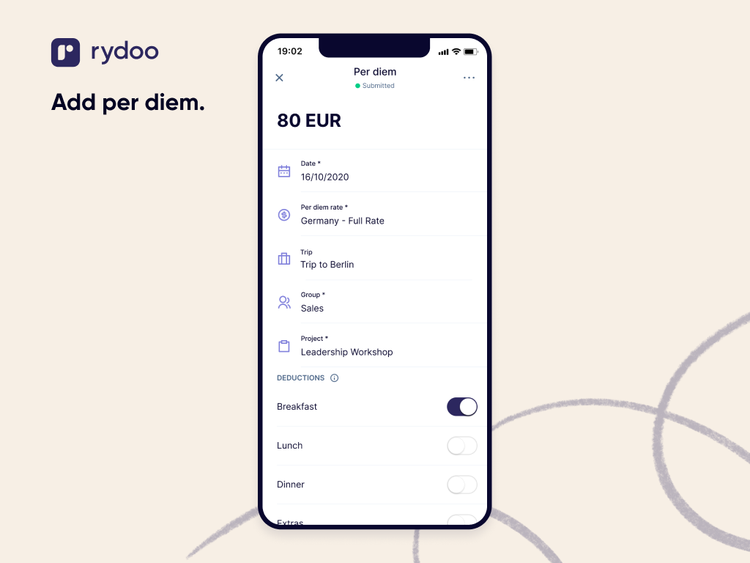
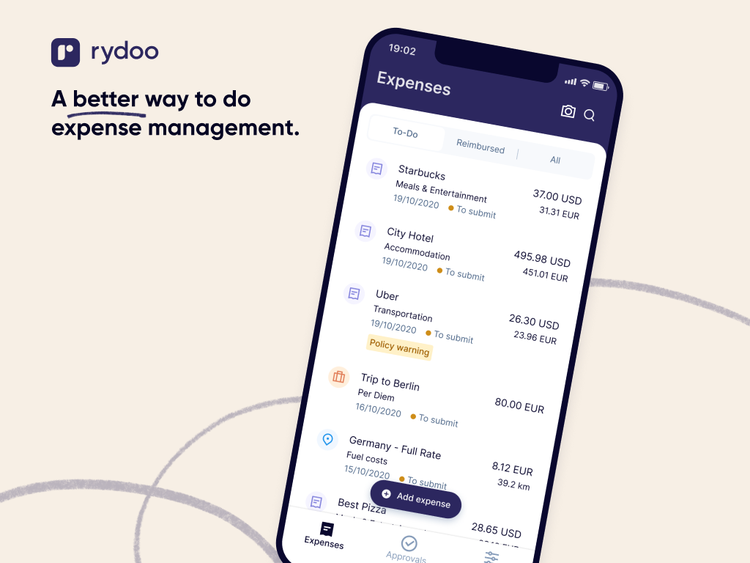
Overview
The Rydoo – BambooHR integration automatically syncs the following:
- Employees’ data from BambooHR to Rydoo
- Assignment of cost centers
- Assignment of supervisors
The Rydoo – BambooHR integration does the following:
- New users created in BambooHR will automatically be created in Rydoo
- Any changes in BambooHR such as the assignment of supervisors or cost centers will also be reflected in Rydoo
- Rydoo takes care of the maintenance and mapping updates
- Daily synchronization of the data between Rydoo and BambooHR
More help
As soon as the integration between Rydoo and BambooHR has been configured, the integration will run updates daily. No other configurations are required on the customer side. Should there be an issue with the integration, the customer can reach out to the support team of Rydoo and/or BambooHR respectively.
Customers can reach out to [email protected] to activate their BambooHR integration.
General inquiry about Rydoo can be sent to [email protected]
Integration
How to set up the integration
Step 1 – Add RydooUserID as a field on the employee profile in Bamboo.
- Request BambooHR support to create Custom Field (RydooUserId) on the user profile https://help.bamboohr.com/hc/en-us/articles/216836137
- Editing your employees’ Access Levels and set the field to be View only
Step 2 – Set up API key on BambooHR account
- Login as an Admin User and click your name in the upper right-hand corner of any page to get to the user context menu.
- In case you have sufficient permissions, there will be an “API Keys” option.
- Generate an API key for Rydoo integration.
- The permissions of the user associated with the API request will determine which fields and employees each API request is allowed to view and/or edit, hence the user for which the API keys are generated should have view and edit rights for the properties relevant for the integration. ( Get Employee directory, Update employees, Get employees)
- Share the credentials with a Rydoo Solution Engineer. You can send those via email or Dashlane for example.
Step 3 – Gather your subdomain
- The subdomain used to access your account (If you access BambooHR at https://mycompany.bamboohr.com, then the subdomain is “mycompany”)
- Share the subdomain with a Rydoo Solution Engineer.
What data syncs?
Publisher
Rydoo
Updated: 09/10/2021
Phone Support:
+32 14 48 02 09
Email Support:
Support Hours:
9:00 - 18:00 CET