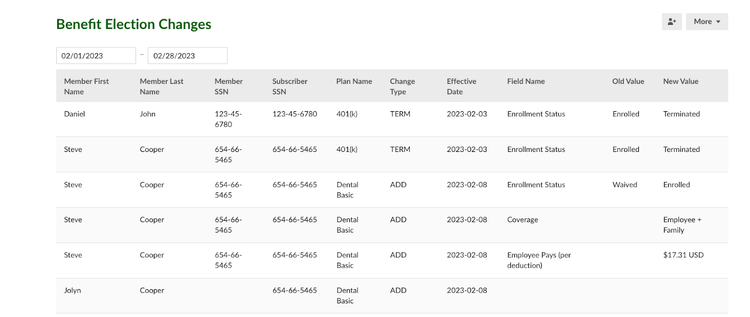BambooHR Benefits Administration
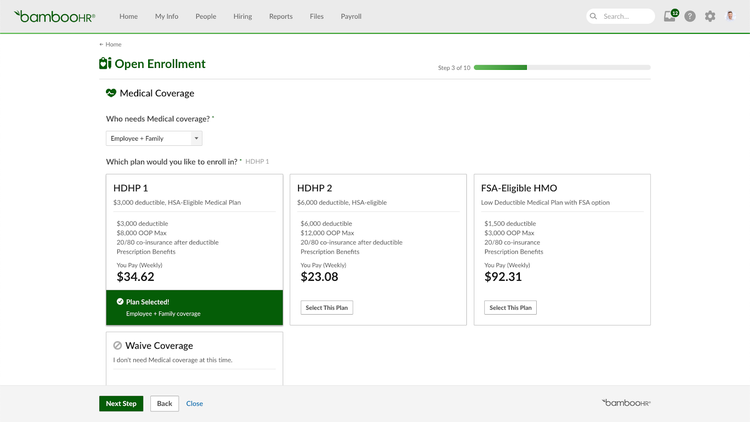
We are excited to share our newest add-on solution with you! You can now manage HR, Payroll and Benefits all from one place to save you time, money, and resources. Open enrollment is core to the employee experience, and we are thrilled to address an increasing customer need to simplify these processes.
Benefits Administration makes life much easier for your employees by bringing their enrollment process to where they’re already going to manage their other employee data. This means no more papers, forms, or 3rd party software to gather election data. After subscribing to the add-on, you’ll find all of this new functionality right in your Benefits Settings. That page now provides three new tabs for you to navigate the new features.
Enrollment Windows
When creating a new enrollment window, you’ll be prompted to choose open enrollment, new hire, or qualifying life event. You’ll select the date when all of the elections will become effective, and decide how long your employees have to complete their enrollments. You also choose which plan types you make available as options to your employees. You then select the employees you want to participate in this event, and create the enrollment window.
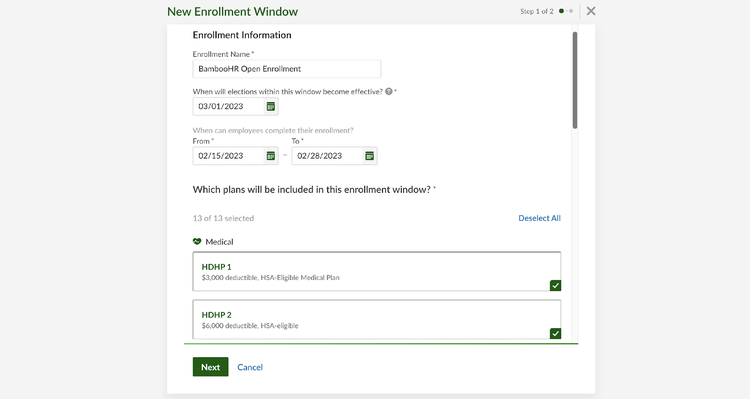
Employee Enrollment experience
Employees will start making their benefit elections by clicking the “Start Enrollment” button that has been added to the “My Benefits” widget on BambooHR Home. This widget is normally only visible if an employee is enrolled in at least one benefit, but now the widget will also appear when an employee has an active enrollment window.
The layout for each benefit plan card includes the plan name, the plan summary, and the plan description. We are excited to make the plan descriptions visible to employees for the first time. The cost and frequency, if available, are also listed under the description.
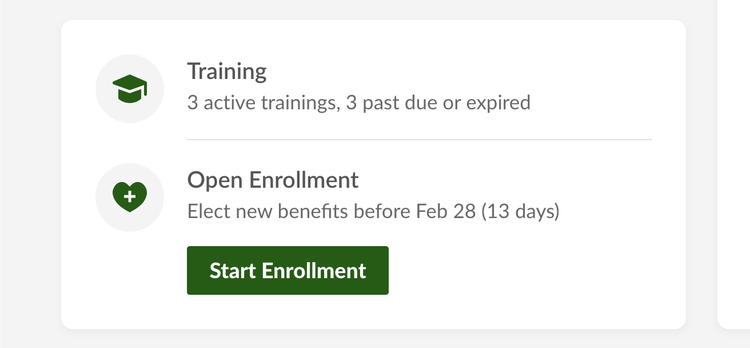
Choosing a Medical, Dental, or Vision plan
The plans within each of these categories are mutually exclusive, so employees have the choice of selecting one of the plans or waiving them all. They cannot proceed to the next step until they have made a selection.
Choosing a Retirement, HSA, or FSA plan
All three of these plan categories require some input from the employee if they want to enroll. When setting up an HSA or FSA plan, you have the option to make the plan dependent on enrollment in specific medical plans.
Choosing Supplemental Health benefits
An employee must select which dependents they want covered, and decide between enrolling and waiving each of the plans within this category.
Choosing Disability and Life coverage
There is a new setting available in Plan Setup to accommodate for situations such as company-sponsored disability and basic life insurance plans. If you enable this setting and make a company-sponsored plan required, then employees will see that plan as auto-enrolled and do not have the option to waive it.
Election Review
After stepping through each benefit type, employees see a summary of their elections along with the cost for each plan, when available, and they can review and make any changes before submitting. Employees can still navigate back to make edits, but once they click submit, they will not be able to make any more edits.
Admin Review
Once your employees have started submitting their elections, you can immediately start reviewing, approving, and saving them as enrollments. This is done on the 3rd tab in the Benefits Settings called Employee Elections.
If there are rates that you need to enter for your employee, you’ll see a notice at the top of the approval page, along with the exact number of plans next to the Enrollment Elections header. You see this if the employee elected to enroll in plans that don’t have a defined rate in the plan settings. Clicking Cancel will take you back to the approval page. Clicking Apply Changes will bring up a modal that shows you the changes and asks you to confirm them for that employee.
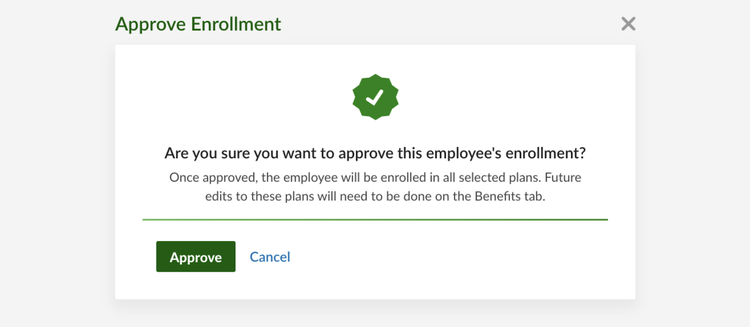
Reports
After completing the benefit election process for one or more employees, you have two reports available to help you manage all of that data, and you’ll find them under Benefits Reports.
Enrollment Window Election Report
With this new report, you are able to report on your employees’ benefits enrollment whether it be for new hires, QLEs, or open enrollment. This report can be created and downloaded with just a few mouse clicks and you can use it either as a template to manually enter the election information into a carrier’s website, or you can send the export to your broker for processing.
The Benefit Election Changes Report
This report displays any applicable enrollment changes that have occurred between a set period of time. The purpose of this report is to help you quickly identify whether any changes have occurred within the specified time frame due to a qualifying life event or a work status event, resulting in loss or a change in coverage. This report is also available to download in either a CSV or PDF format.