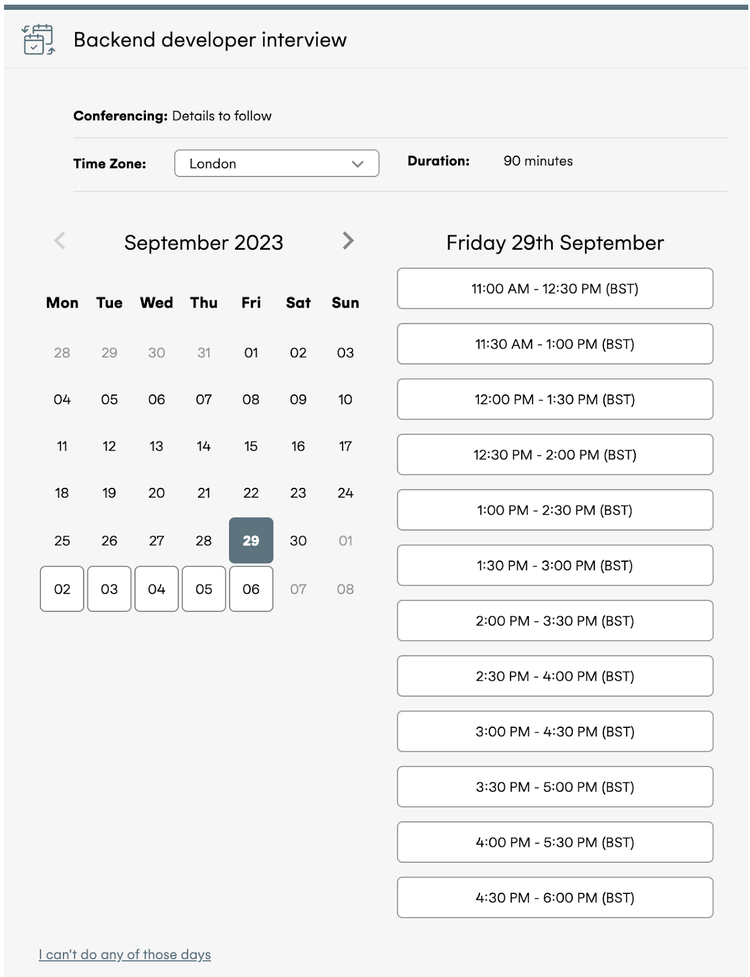Interview Scheduling with Cronofy
You can now incorporate powerful and flexible interview scheduling into your current recruiting workflows!
Our new Cronofy integration allows you to block out specific windows of availability, in which candidates can self-schedule, reschedule, or cancel interviews, without any work on your end. You can also easily monitor the status of your pending interviews, add conferencing details, and manage multiple interviewers with ease.
Note that you must be a Cronofy customer in order to use this integration. However, Cronofy is offering a BambooHR customers a free trial through the end of the year!
Installing Cronofy in BambooHR
Step 1 - First install the Cronofy app via your “Apps” settings in BambooHR.
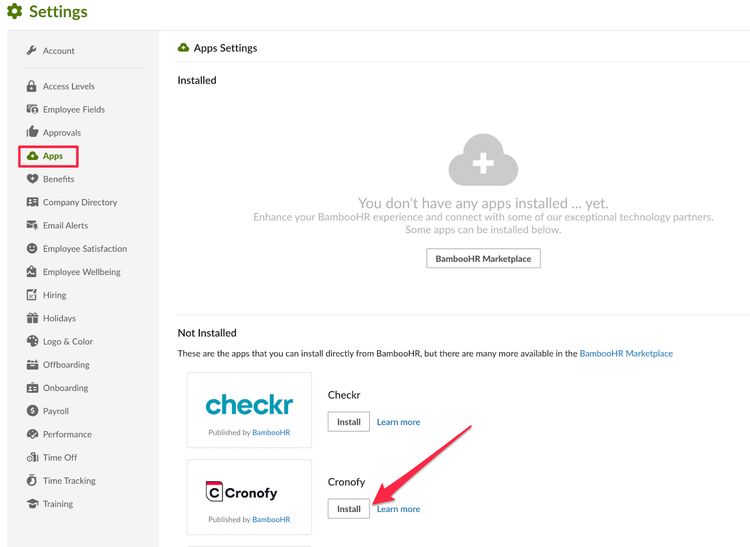
Step 2 - Create your Organizational Unit in Cronofy.
Your BambooHR admin should create an Organizational Unit in Cronofy so that they can invite and sync their organization calendars. This will allow any recruiter to access their hiring managers calendars, so that they can schedule interviews on their behalf.
Scheduling an Interview
1. Navigate to the “Candidates” tab under the “Hiring” page in BambooHR.
2. Select a candidate and click on “Schedule Interview”.
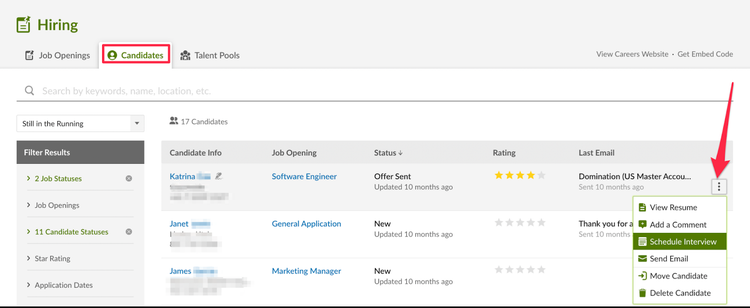
3. You will be prompted to log into Cronofy if you aren’t already.
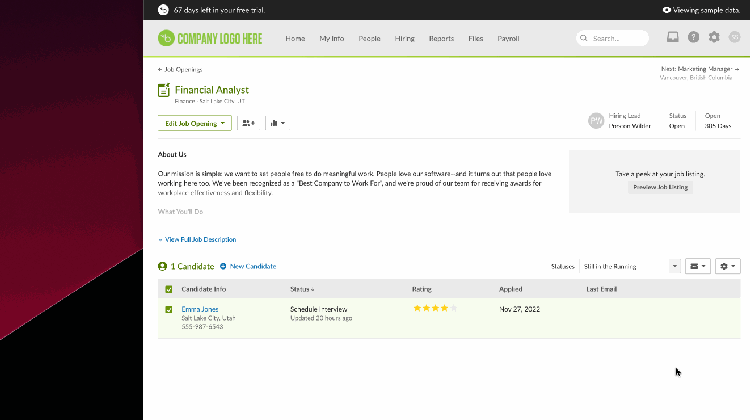
4. Start scheduling!
Once you have hit “Create invite link”, the scheduling link will be embedded in the email. As soon as the candidate follows the link and chooses a time, the event will be added into the candidate’s and interviewer’s calendars.
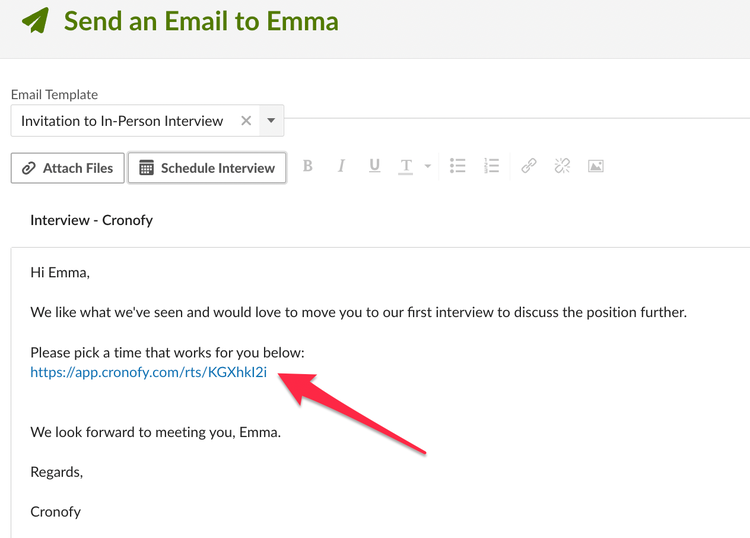
5. Once the candidate has picked a time, the interview will show as “Scheduled” in BambooHR
Rescheduling or Cancelling an Interview
To reschedule an interview, head to the candidate profile in BambooHR and click on the three dots to “Send New Invite” via email. The interview status will change to “Invitation Sent” and will be updated, once the candidate has picked a new time.
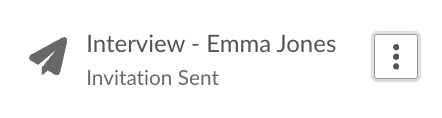
To cancel an interview, simply click on “Cancel”.
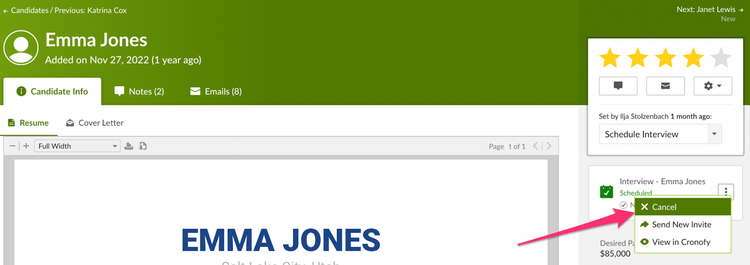
You can also access the invite in Cronofy by clicking on “View in Cronofy”, should you need to access any other interview details.
Reporting
Once you created the scheduling link, you can monitor its status. For example, we recommend filtering your requests by “Pending” status to chase candidates who have not picked a time yet via the link.

Candidate Experience
Once they click on the scheduling link, candidates will be able to pick a time that suit them via the screen below, with times being displayed in their timezone.